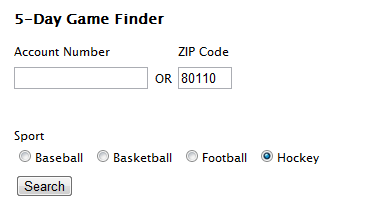DISH Network remotes are designed to not only control your DISH Network receiver but also most other devices in your home theater system. Being able to use one remote to control your entire entertainment center simplifies and enhances your viewing. DISH Network works hard to maintain an accurate and comprehensive remote code database, but sometimes the codes provided do not work for your device or there are no current codes available. In this instance you can perform a power scan.
A power scan scans through all of the remote codes from 000-999 while sending out a signal to power off, you’ll know when you’ve found the code that works with your device when it turns off.
1. Prepare your device and remote for the power scan.
Make sure the device you are programming your DISH Network remote to control is powered on and you are standing within 10-feet of it and have the remote pointed directly at it with no obstructions in between – including any glass entertainment center doors or other seemingly “see through” objects.
2. Press and hold the mode button.
At the top of your DISH Network remote there are four clear buttons, these are the mode buttons that are used to select which device you’d like your remote to control.

TV: When in this mode your remote will control your television, such as volume functions and changing the channels or inputs on your television. When your remote is programmed to your TV, you do not need to be in TV mode to control your volume, this can be done from SAT mode. Your remote should usually be in SAT mode for normal viewing functions.
VCR/DVD: This button is used to be programmed to your VCR or DVD player so you can control the power, and with DISH Network remotes that control DVR receivers you can control the play, pause, stop, rewind and other VCR/DVD functions.
AUX: Auxillary mode is used to program your remote to additional electronic devices in your home theater system, such as an additional VCR/DVD players or stereo equipment.
Press and hold the mode button you’d like to program for approximately 10 seconds and all of the mode buttons will light up.

Release the mode button and the button you are programming will begin to blink.

3. Press and release the big red power button.
While the desired mode button is blinking please press and release the big red power button (not the smaller “TV” power button if present). Once released your desire mode button should stop blinking and become steady.

4. Begin pressing the up-button.
While the desired mode button is lit steady you can begin pressing the up-button. The up-button us the button just above the “Select” button, as shown in the image below. You want to make sure when you press the up-button the desired mode button is turning off, not on, to make sure the remote is performing the power scan.

Continue to press the up-button about once every two seconds. This process may take several minutes.
5. Device powers off.
Once you’ve found a code the device will respond to you’ll know as the device will power off. As soon as this happens press the POUND (#) button to program that code to the mode button.

After you press the POUND (#) button the mode button will blink rapidly and then go out.
Test the remote functions now, can you turn the device back on and perform other controls?
If you are unable to locate a code for your device we apologize. Unfortunately electronic devices vary widely and so it is impossible to gaurantee one remote will work with every single one.